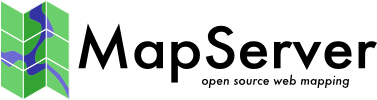Oracle Installation¶
- Author:
Till Adams
- Last Updated:
2007-02-16
Preface¶
This document explains the whole configuration needed to get the connect between MapServer CGI and an Oracle database server on a linux (Ubuntu) box. The aim of this document is just to put a lot of googled knowledge in ONE place. Hopefully it will preserve many of people spending analog amount of time than I did!
This manual was written, because I spent several days googling around to get my UMN having access to an oracle database. I’m NOT an oracle expert, so the aim of this document is just to put a lot of googled knowledge in ONE place. Hopefully it will preserve many of people spending analog amount of time than I did! (Or: If you have the choice: Try PostGIS ;-))
Before we start, some basic knowledge, I didn’t know before:
MapServer can access oracle spatial as well as geodata from any oracle locator installation! Oracle locator comes with every oracle instance, there is no need for an extra license.
There is no need for further installation of any packages beside oracle/oracle OCI
System Assumptions¶
We assume that Oracle is already installed, there is a database and there is some geodata in the database. The following paths should be known by the reader:
ORACLE_HOME
ORACLE_SID
ORACLE_BASE
LD_LIBRARY_PATH
We also assume that you have installed apache2 (our version was 2.0.49) and you are used to work with Linux/UNIX systems. We also think you are able to handle the editor vi/vim.
We ensure that the Oracle user who later accesses the database has write-access to the oracle_home directory.
We also assume, that you already have setup the tnsnames.ora file. It should look like that:
MY_ORACLE =
(DESCRIPTION =
(ADDRESS = (PROTOCOL = TCP)(HOST = host)(PORT = 1521))
(CONNECT_DATA =
(SERVICE_NAME = your_name)
)
)
It is important that you know the NAME of the datasource, in this example this is “MY_ORACLE” and will be used further on. Done that, you’re fine using User/Password@MY_ORACLE in your mapfile to connect to the oracle database. But first we have to do some more stuff.
Compile MapServer¶
Compile as normal compilation and set this flag:
--with-oraclespatial=/path/to/oracle/home/</p>
If MapServer configure and make runs well, try
./mapserv -v
This should at least give this output:
INPUT=ORACLESPATIAL
If you got that, you’re fine from the MapServer point of view.
Set Environment Variables¶
It is important to set all environment variables correctly. There are one the one hand system-wide environment variables to be set, on the other hand there should be set some for the cgi-directory in your Apache configuration.
System Variables¶
On Ubuntu (and on many other systems) there is the file “/etc/profile” which sets environment variables for all users on the system (you may also dedicate user-specific environment variables by editing the users “.profile” file in their home directory, but usually the oracle database users are not users of the system with their own home)
Set the following variables:
$ cd /etc
$ echo export ORACLE_HOME=/path/to/oracle/home >> /etc/profile
# **(e.g. ORACLE_HOME=/app/oracle/ora10g)
$ echo export ORACLE_BASE=path/to/oracle >> /etc/profile
# **(e.g. ORACLE_HOME=/app/oracle)
$ echo export ORACLE_SID=MY_ORACLE >> /etc/profile
$ echo export LD_LIBRARY_PATH=path/to/oracle/home/lib >> /etc/profile
# **(e.g. ORACLE_HOME=/app/oracle/ora10g/lib)
The command comes silent, so there is no system output if you didn’t mistype anything!
Setting the Apache Environment¶
Sometimes it is confusing WHERE to set WHAT in the split apache2.conf files. In the folder /etc/apache2/sites_available you find your site’s file. If you did not do anything special (e.g. installing virtual hosts) the file is named “default”. In this file, the apache cgi-directory is defined. Our file looks like this:
ScriptAlias /cgi-bin/ /var/www/cgi-bin/
<Directory "/var/www/cgi-bin">
AllowOverride None
Options ExecCGI -MultiViews +SymLinksIfOwnerMatch
Order allow,deny
Allow from all
</Directory></p>
In this file, the local apache environment variables must be set. We did it within a location-block like this:
<Location "/cgi-bin/">
SetEnv ORACLE_HOME "/path/to/oracle/home"
</Location></p>
Where /cgi-bin/ in the opening location block refers to the script alias /cgi-bin/ and the TNS_ADMIN directory point to the location of the tnsnames.ora file.
Then restart apache:
$ /etc/init.d/apache2 force-reload
Create mapfile¶
Before we start creating our mapfile ensure that you have a your access data (User/Password) and that you know the Oracle SRID, which could be different from the proj-EPSG!
The data access parameters:
CONNECTIONTYPE oraclespatial
CONNECTION 'user/password@MY_ORACLE'
DATA 'GEOM FROM MY_LAYER USING SRID 82032'
[…]
Where:
GEOM is the name of the geometry column
MY_LAYER the name of the table
82032 is equivalent to the EPSG code 31468 (German projection system)
Testing & Error handling¶
So you are fine now. Load the mapfile in your application and try it. If everything goes well: Great, if not, possibly this ugly error-emssage occurs (this one cmae by querying MapServer through the WMS interface as a GetMap-request):
<ServiceExceptionReport version="1.0.1">
<ServiceException>
msDrawMap(): Image handling error. Failed to draw layer named 'test1'.
msOracleSpatialLayerOpen(): OracleSpatial error. Cannot create OCI Handlers.
Connection failure. Check the connection string. Error: .
</ServiceException>
</ServiceExceptionReport>
This points us towards, that there might be a problem with the connection to the database. First of all, let’s check, if the mapfile is all right. Therefore we use the MapServer utility program map2img.
Let’s assume you are in the directory, where you compiled MapServer and run map2img:
$ cd /var/src/mapserver_version/
$ map2img -m /path/to/mapfile/mapfile.map -i png -o /path/to/output/output.png
The output of the command should look like this:
[Fri Feb 2 14:32:17 2007].522395 msDrawMap(): Layer 0 (test1), 0.074s
[Fri Feb 2 14:32:17 2007].522578 msDrawMap(): Drawing Label Cache, 0.000s
[Fri Feb 2 14:32:17 2007].522635 msDrawMap() total time: 0.075s
If not, this possibly points you towards any error in your mapfile or in the way to access the data directly. In this case, take a look at Oracle Spatial. If there is a problem with your oracle connect, the same message as above (MsDrawMap() …) occurs. Check your mapfile syntax and/or the environment settings for Oracle.
For Debian/Ubuntu it’s worth also checking the file “/etc/environment” and test-wise to add the system variables comparable to System Variables
If the output is OK, you may have a look at the generated image (output.png). Then your problem reduces to the access of apache to oracle home directory. Carefully check your apache configuration. Please note, that the apache.config file differs in several linux-distributions. For this paper we talk about Ubuntu, which should be the same as Debian.