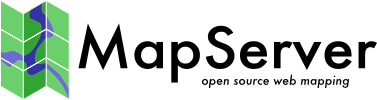GeoJSON¶
- Author:
Jeff McKenna
- Contact:
jmckenna at gatewaygeomatics.com
- Last Updated:
2021-09-15
GeoJSON is a text-based, open standard format that can represent vector points, lines, polygons, and multi-part collections. Officially, it is a geospatial data interchange format based on JavaScript Object Notation (JSON). GeoJSON is a specification as part of the Internet Engineering Task Force (IETF).
More Information¶
More information about GeoJSON is available at:
Official page: https://geojson.org/
Specification: https://datatracker.ietf.org/doc/html/rfc7946
File listing¶
GeoJSON files are usually a single text file with a JSON filename extension, such as:
countries.json
You can open that file in a text editor, and it will look something like:
{
"type": "FeatureCollection",
"name": "countries",
"crs": { "type": "name", "properties": { "name": "urn:ogc:def:crs:OGC:1.3:CRS84" } },
"features": [
{ "type": "Feature", "properties": { "name_en": "Fiji" }, "geometry": { "type": "MultiPolygon", "coordinates": [ [ [ [ 180.0, -16.067132663642447 ], [clipped for display here...], [ -179.793320109048636, -16.020882256741224 ] ] ] ] } },
{ "type": "Feature", "properties": { "name_en": "Tanzania" }, "geometry": { "type": "MultiPolygon", "coordinates": [ [ [ [ 33.903711197104528, -0.95 ], [ 34.07262, -1.05982 ], [clipped for display here...], [ 33.903711197104528, -0.95 ] ] ] ] } },
...
]
}
Tüyo
You can also drag and drop your GeoJSON file into a modern web browser, such as FireFox, and it will nicely display your file.
Not
Windows users who want to follow along, can convert MS4W’s included demo.db SpatiaLite database into a GeoJSON file (for the countries table) with the command (executed inside /ms4w/apps/local-demo/data/) :
ogr2ogr -f GeoJSON countries.json demo.db countries
Data Access / Connection Method¶
GeoJSON access is available in MapServer through OGR’s GeoJSON driver.
The CONNECTIONTYPE OGR parameter must be used.
The path to the GeoJSON file is required, including the file extension.
CONNECTIONTYPE OGR
CONNECTION "name.json"
DATA "layername"
Step 1: Use ogrinfo to examine¶
Using ogrinfo on the GeoJSON file:
> ogrinfo countries.json
INFO: Open of `countries.json'
using driver `GeoJSON' successful.
1: countries (Multi Polygon)
Using ogrinfo to examine the structure of the countries layer:
> ogrinfo countries.json countries -summary
INFO: Open of `countries.json'
using driver `GeoJSON' successful.
Layer name: countries
Geometry: Multi Polygon
Feature Count: 177
Extent: (-180.000000, -90.000000) - (180.000000, 83.645130)
Layer SRS WKT:
GEOGCS["WGS 84",
DATUM["WGS_1984",
SPHEROID["WGS 84",6378137,298.257223563,
AUTHORITY["EPSG","7030"]],
AUTHORITY["EPSG","6326"]],
PRIMEM["Greenwich",0,
AUTHORITY["EPSG","8901"]],
UNIT["degree",0.0174532925199433,
AUTHORITY["EPSG","9122"]],
AUTHORITY["EPSG","4326"]]
featurecla: String (0.0)
scalerank: Integer (0.0)
labelrank: Integer (0.0)
sovereignt: String (0.0)
sov_a3: String (0.0)
adm0_dif: Integer (0.0)
level: Integer (0.0)
type: String (0.0)
admin: String (0.0)
adm0_a3: String (0.0)
...
Step 2: Add the layer in your mapfile¶
For OGR connections, it is always recommended to set CONNECTIONTYPE, CONNECTION, and DATA, as follows:
/* Countries */
LAYER
NAME "countries"
TYPE POLYGON
STATUS ON
CONNECTIONTYPE OGR
CONNECTION "countries.json"
DATA "countries" # the OGR layername, found through ogrinfo
CLASS
NAME "World Countries"
STYLE
COLOR 200 200 200
OUTLINECOLOR 0 0 0
WIDTH 0.1
END #style
END #class
END #layer
Step 3: Test your Mapfile with map2img¶
Use the MapServer commandline utility map2img to verify that your mapfile creates a valid map image, and also display draw times, such as:
map2img -m geojson.map -o ttt.png -map_debug 3
msDrawMap(): rendering using outputformat named png (AGG/PNG).
msDrawMap(): WMS/WFS set-up and query, 0.000s
msDrawMap(): Layer 0 (countries), 0.091s
msDrawMap(): Drawing Label Cache, 0.000s
msDrawMap() total time: 0.091s
msSaveImage(ttt.png) total time: 0.007s
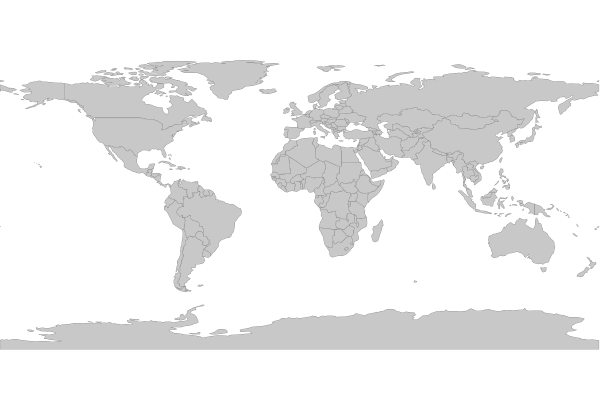
Tüyo
MS4W users will notice that the demo mapfile that is part of every installation (at /ms4w/apps/local-demo/local.map) is configured to output GeoJSON.